Material Design — Free Django Admin Theme (published on PyPi)
Modern template for Django Admin Interface coded on top of Material Dashboard - Open-Source Django Template
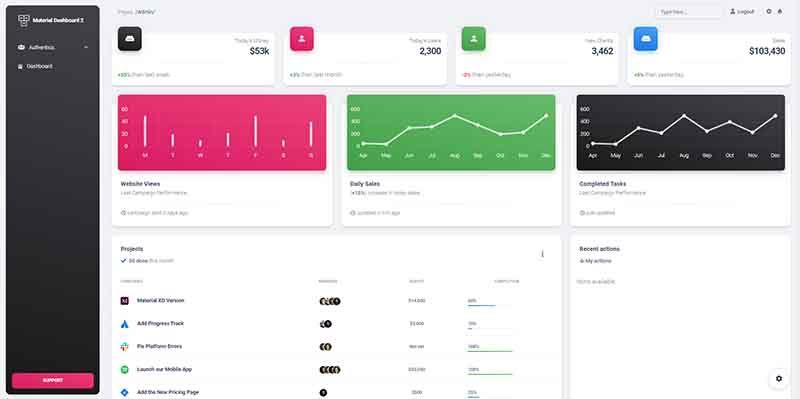
Hello! This article presents an open-source Django Theme for the admin section built on top of a modern Bootstrap 5 design. Django Material Design can be installed via PIP (available on PyPi) and the usage required only a small update in the configuration. For newcomers, Django is a powerful backend framework used to code from simple sites to secure APIs and complex eCommerce solutions. Thanks for reading!
- 👉 Django Admin Material — GitHub repository (MIT License)
- 👉 Django Admin Material — PyPi page
Once the theme is installed, the UI will have a modern design that might improve the visual identity of your end product.
Default Django UI — that might be enough most of the time
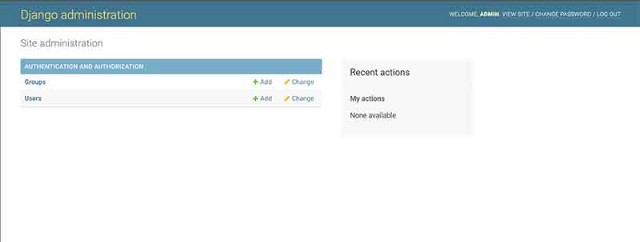
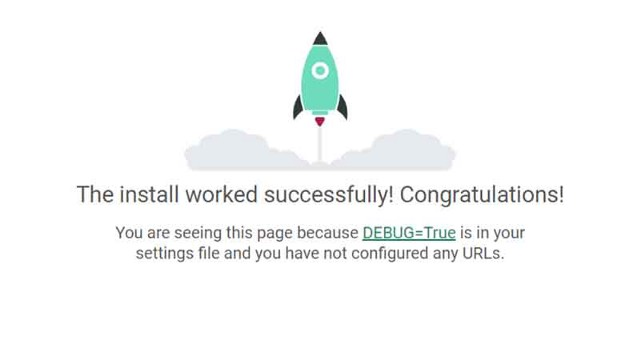
Django Material Design
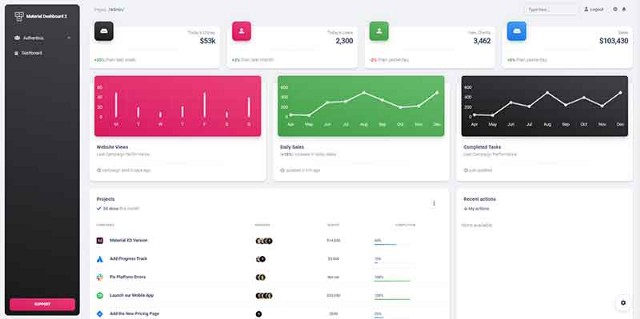
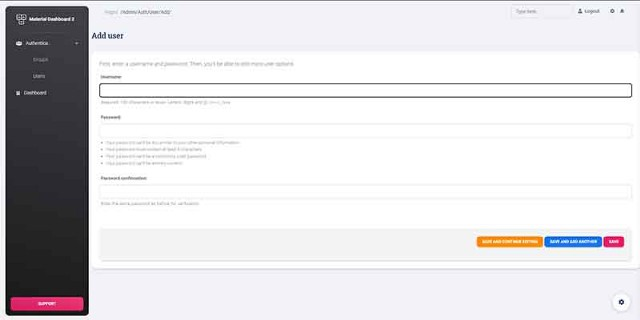
How to use the product
Being a public package, Django Material Design can be installed using PIP, a popular package manager for Python libraries.
👉 Step #1 — Install the package
$ pip install django-admin-material-dashboard👉 Step #2 —Update the producct configuration
Add admin_material application to the INSTALLED_APPS section of your Django project settings.py file (note it should be before django.contrib.admin):
INSTALLED_APPS = (
'admin_material.apps.AdminMaterialDashboardConfig', # <-- NEW
'django.contrib.admin',
)👉 Step #3—Start the app
$ # Set up the database
$ python manage.py makemigrations
$ python manage.py migrate
$
$ # Create the superuser
$ python manage.py createsuperuser
$
$ # Start the application (development mode)
$ python manage.py runserver # default port 8000At this point, the app should start successfully with the new design for the Admin Section and authentication pages.
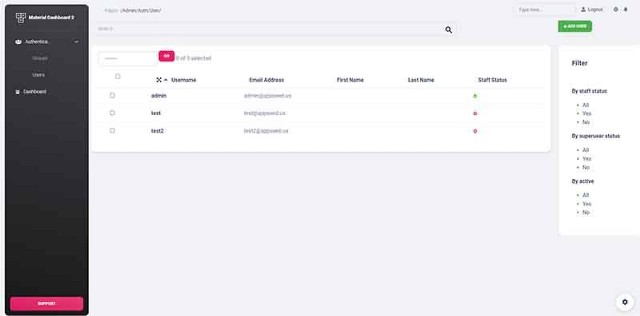
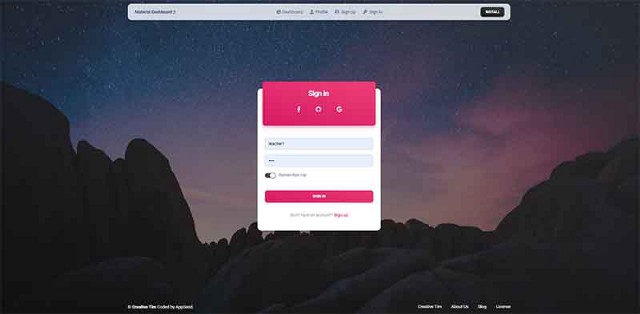
Thanks for reading! For more resources and support, please access:
- 👉 More Django products crafted by AppSeed
- 👉 Ask for support or download free starters