Flask Pandas Dataframe - How to code it
This article presents a simple Flask project that loads pandas dataframe into the database and shows the information on a page.
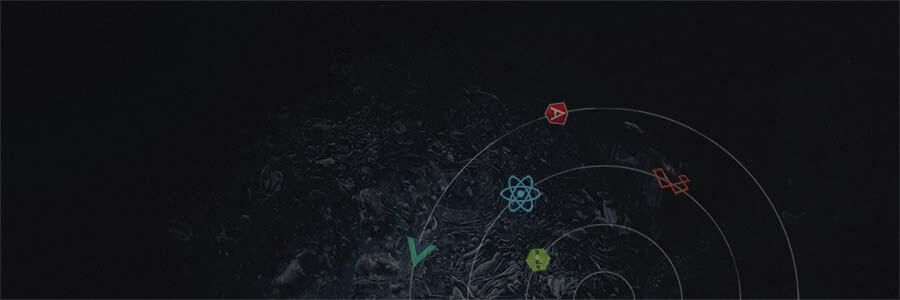
This article presents a simple Flask project that loads pandas data frame into the database and shows the information on a page. Flask Pandas Dataframe is a one-file project that might help beginners to understand some basic Flask concepts:
- ✅ Create a simple Flask
app - ✅ Download a
pandas dataframefrom a remote URL - ✅ Create an SQLite DB and a table to save the information
- ✅ Load pandas in DB using a new
custom command - ✅
Visualizethe data in the browser - ✅ Flask Pandas Dataframe - source code
Build & Set up
To build the project and see some action, please follow this simple setup presented below. Please note that Python3 is required to have a successful build.
Clone the sources
$ git clone https://github.com/app-generator/flask-pandas-dataframe.git
$ cd flask-pandas-dataframeInstall dependencies: Flask, Pandas, SqlAlchemy, and requests.
$ # Virtualenv modules installation (Unix based systems)
$ virtualenv env
$ source env/bin/activate
$
$ # Virtualenv modules installation (Windows based systems)
$ # virtualenv env
$ # .\env\Scripts\activate
$
$ # Install dependencies
$ pip3 install -r requirements.txtCreate the SQLite database
$ # Create database via Flask CLI
$ flask shell
>>> from app import db # import SqlAlchemy interface
>>> db.create_all() # create SQLite database and Data table
>>> quit() # leave the Flask CLI Load the information via a custom command
$ # Load the data into the database
$ flask load-data titanic-min.csvStart the app and visualize the data
$ # Set the FLASK_APP environment variable
$ (Unix/Mac) export FLASK_APP=run.py
$ (Windows) set FLASK_APP=run.py
$ (Powershell) $env:FLASK_APP = ".\run.py"
$
$ # Set up the DEBUG environment
$ # (Unix/Mac) export FLASK_ENV=development
$ # (Windows) set FLASK_ENV=development
$ # (Powershell) $env:FLASK_ENV = "development"
$
$ flask run
$ # access the app in the browser: http://localhost:5005 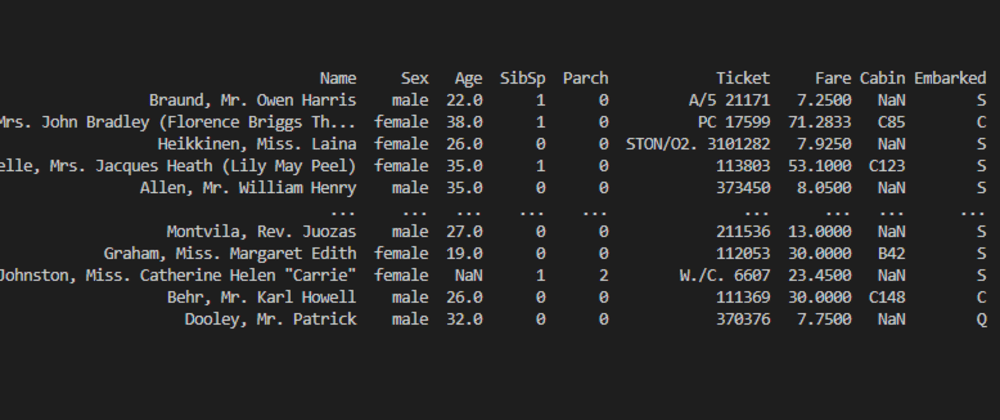
Download the data
The dataset is downloaded from a remote location and saved titanic.csv.
>>> import requests
>>>
>>> # Define the remote CSV file
>>> csv_file = 'https://static.appseed.us/data/titanic.txt'
>>>
>>> # Download the file (via request library)
>>> r = requests.get( csv_file )
>>>
>>> # Save the content to a new LOCAL file
>>> f = open('titanic.csv', 'w')
>>> f.write( r.content.decode("utf-8") )
>>> f.close Process data
The RAW dataset has ~900 rows and we can inspect it with ease using pandas library
>>> import pandas as pd
>>>
>>> df = pd.read_csv( 'titanic.csv' )
>>> df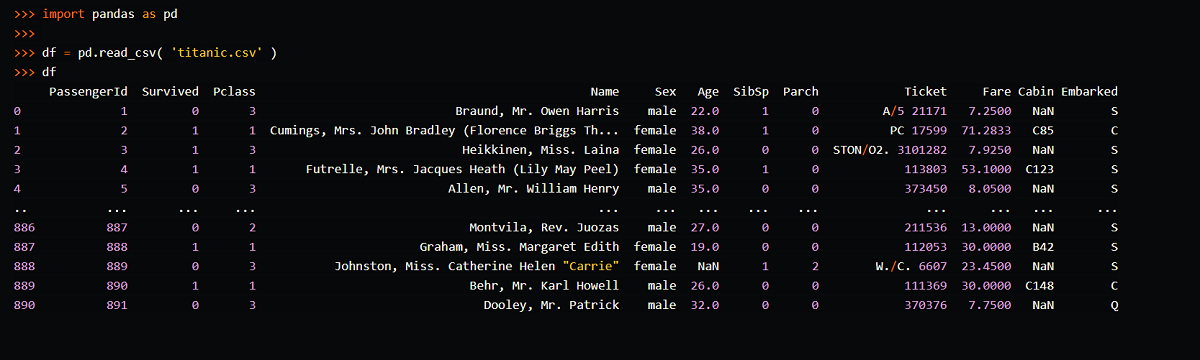
Let's inspect columns data types in the DataFrame: df.dtypes. This information is used to design the table where is information is loaded.
>>> df.dtypes
PassengerId int64
Survived int64
Pclass int64
Name object
Sex object
Age float64
SibSp int64
Parch int64
Ticket object
Fare float64
Cabin object
Embarked objectPrepare the SQLite storage
To manage the information with ease, SqlAchemy ORM will be used. The Data table will store the loaded information - here is the definition:
# Store the Titanic sad stats
class Data(db.Model):
passengerId = db.Column(db.Integer, primary_key=True )
name = db.Column(db.String(250), nullable=False )
survived = db.Column(db.Integer, nullable=False )
sex = db.Column(db.String(10 ), default=None )
age = db.Column(db.Integer, default=-1 )
fare = db.Column(db.Float, default=-1 )
# The string representation
def __repr__(self):
return str(self.passengerId) + ' - ' + str(self.name) Create the SQLite database and the new table via Flask CLI:
$ flask shell
App: app [development]
Instance: D:\work\repo-learn\python\how-to\instance
>>> from app import db
>>> db.create_all()At this point, we can inspect the database using SQLiteBrowser, an open-source and free editor for SQLite (the table is empty).
Load Data
The information will be loaded into the database via a custom command = load-data. The command expects a file name as input argument (CSV format).
# New import
import click
...
# Custom command
@app.cli.command("load-data")
@click.argument("fname")
def load_data(fname):
''' Load data from a CSV file '''
print ('*** Load from file: ' + fname)
# The functional part goes here
... To check the command is properly coded we can type flask --help in the terminal:
$ flask --help
Options:
--version Show the flask version
--help Show this message and exit.
Commands:
load-data Load data from a CSV file <-- NEW Command
routes Show the routes for the app.
run Run a development server.
shell Run a shell in the app context.The information is loaded using the following command:
$ # Load the information
$ flask load-data titanic-min.csvOnce the information is loaded we can start the app and check the results in the browser:
The default route (app index):
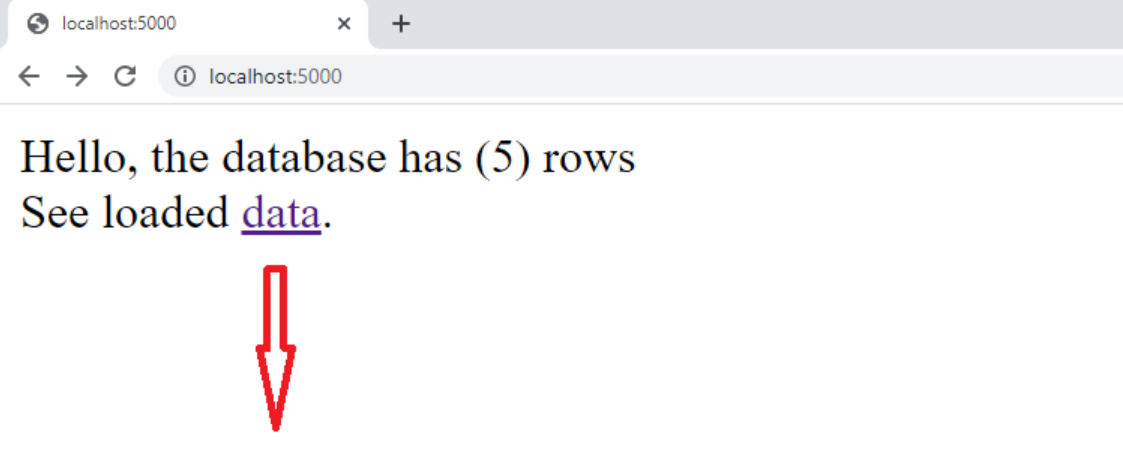
Data Route (where loaded pandas are visible):
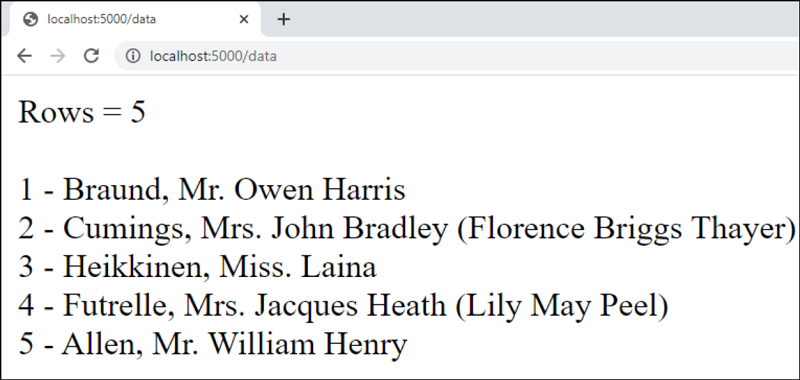
Thanks for reading!